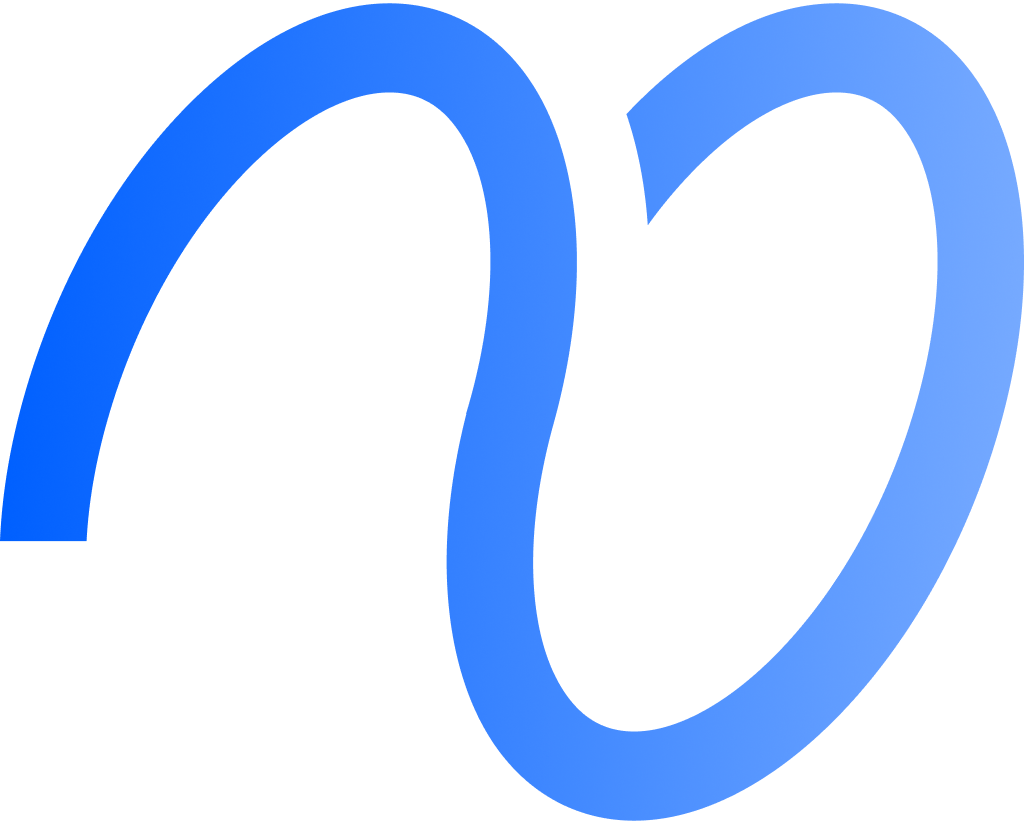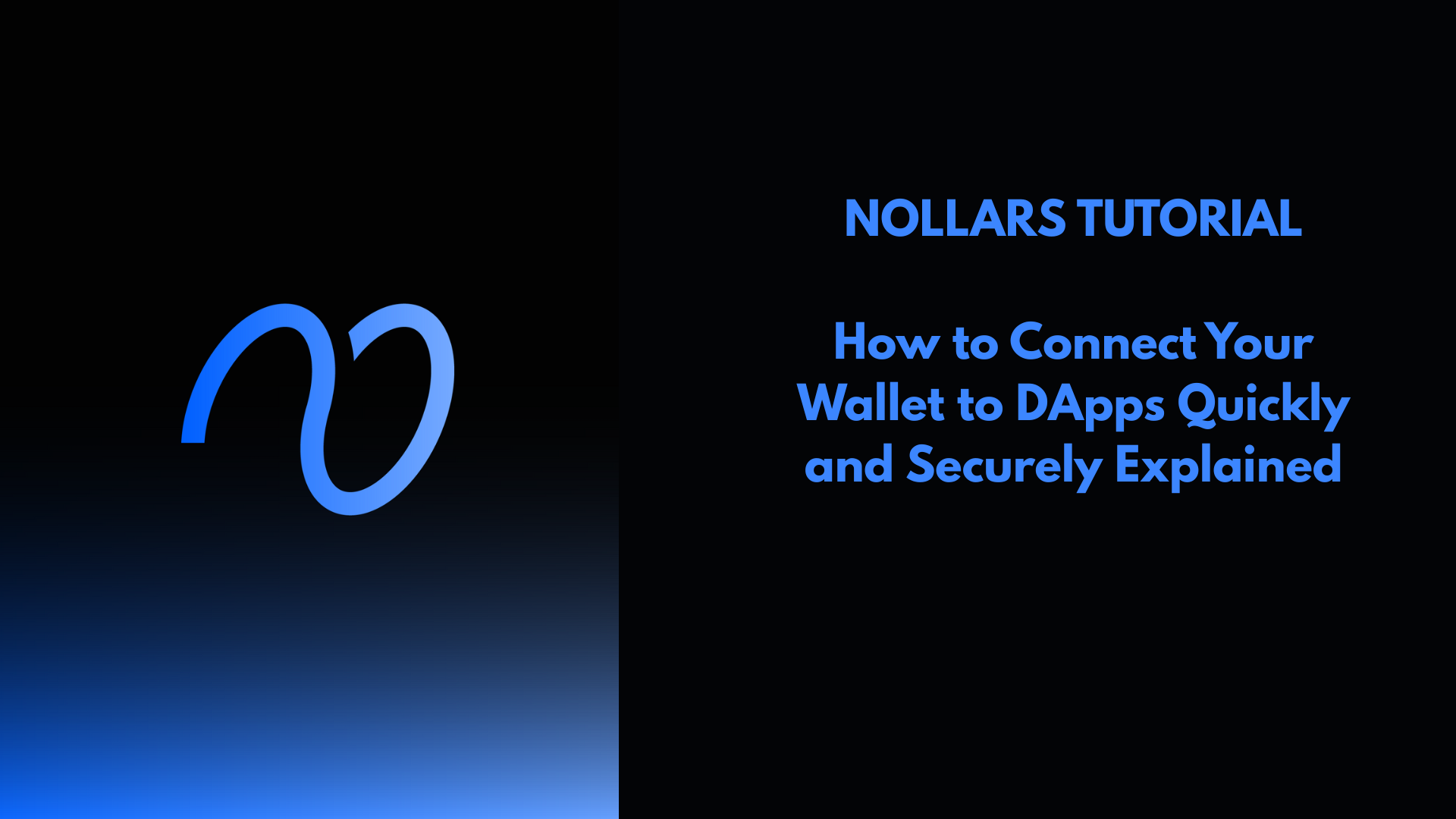Connecting your wallet to a decentralized application (dApp) lets you interact with blockchain services like trading, gaming, or finance right from your device.
The easiest way to connect a wallet is to visit the dApp’s website and approve the connection prompt using a wallet like MetaMask or WalletConnect.
This step lets you make secure transactions without ever exposing your private keys.

You can connect through browser extensions or mobile apps, depending on your wallet.
WalletConnect has become a favorite for mobile users since it links your wallet to the dApp with a quick QR code scan.
That process keeps your assets safe while unlocking a bunch of blockchain services.
If you know how to connect, you can explore dApps with a lot less confusion.
It opens up a ton of features across all sorts of platforms, making blockchain tech a bit less intimidating.
For more about WalletConnect, check out this guide on how to connect to dApps with WalletConnect.
Choosing a Supported Wallet
Picking a wallet that actually works with decentralized applications (DApps) is pretty important if you want things to go smoothly.
You’ll want to weigh security, how easy it is to use, and whether it supports the features you care about.
Popular Crypto Wallet Options
Some wallets just work for most people because they support lots of DApps and keep security tight.
MetaMask stands out, especially if you’re into Ethereum-based apps.
It works as both a browser extension and a mobile app, so connecting to sites is usually painless.
WalletConnect isn’t a wallet itself—it’s more like a bridge.
It lets you link mobile wallets like Trust Wallet or Rainbow to desktop DApps using QR codes, so you don’t have to share your private keys.
You’ve also got Coinbase Wallet and Trust Wallet in the mix.
Both focus on mobile and support multiple blockchains.
Every wallet brings its own quirks, so double-check if it works with the DApps you want.
Compatibility With DApps
Wallets don’t always play nice with every DApp.
Whether things work depends on the blockchain network and how the wallet integrates.
Most DApps show a “Connect Wallet” button and list which wallets they support.
Wallets using WalletConnect or MetaMask generally connect to a ton of decentralized apps across Ethereum and more.
Before you dive in, make sure your wallet supports the DApp’s network and connection method.
Some DApps insist on specific wallets or mobile apps, which can be annoying if you’re not prepared.
If you want more on WalletConnect setup, here’s a guide on WalletConnect compatible wallets.
Setting Up Your Wallet for DApp Access
To connect your wallet to a decentralized app (DApp), you’ll need to install the right wallet software and set things up properly.
It’s also smart to take some basic steps to keep your wallet safe from theft or loss.
Wallet Installation and Setup
Start by picking a wallet that works—MetaMask, Coinbase Wallet, or WalletConnect are solid bets.
These wallets run in browsers or on your phone, and they’re built for Web3 connections.
Download the wallet app or browser extension, then create a new wallet.
You’ll set a strong password and back up your seed phrase—that’s your lifeline if you ever lose access.
It’s best to use a clean device and a secure internet connection while setting up.
Most wallets walk you through the process, so you won’t get lost.
Once you’re set, you can link your wallet to DApps by approving connection requests when they pop up.
Securing Your Wallet
Start with your seed phrase—don’t share it, and keep it offline, maybe written down and tucked away somewhere safe.
Don’t save it as a screenshot or in a file on your computer.
If your wallet offers two-factor authentication (2FA), turn it on for an extra layer of protection.
Keep your wallet software updated, too; those updates usually patch security holes.
Watch out for phishing links and only connect your wallet to DApps you trust.
Before you approve any connection, double-check the permissions.
If you want step-by-step help with MetaMask or WalletConnect, the MetaMask Help Center and WalletConnect support have detailed guides.
Connecting Your Wallet to DApps
Connecting your wallet to a decentralized app (DApp) means picking the right method for your device and wallet.
You’ll also need to pay attention to permissions so you keep control of your funds and data.
Accessing DApps Through Browser Extensions
A lot of people use browser extensions like MetaMask to connect.
Once you install the extension, just visit the DApp website and hit “Connect Wallet.”
The extension will ask you to approve the connection.
That lets the DApp see your wallet address and request transaction signatures.
It can’t see your private keys or touch your funds, so you keep control.
If you want to disconnect, just manage connected sites in your extension settings.
Browser extensions are great on desktop, but always double-check the website address—phishing is real.
Connecting via Mobile Wallet Apps
WalletConnect is a go-to for mobile wallets.
You open the DApp on your browser—desktop or mobile—and pick “WalletConnect” as the method.
Then, scan the QR code with your wallet app or pick WalletConnect in your wallet under the “dApps” tab.
Your wallet will ask for confirmation before linking up.
No need to type private keys, and this works with a bunch of wallets.
You can always check and remove connected apps in your wallet settings if you’re feeling cautious.
For more on this, here’s the WalletConnect mobile connection guide.
Authorizing and Managing Permissions
When you connect, the DApp will ask for specific permissions—maybe to see your address or sign transactions.
Don’t just click through; give only what’s necessary.
Almost all wallets let you see which DApps you’ve connected and revoke access anytime in the settings.
Keeping tabs on authorized apps means you know exactly which DApps can touch your wallet.
It’s a good habit to review permissions now and then.
Troubleshooting Common Connection Issues
Wallet and dApp connection problems usually come down to settings or compatibility issues.
You can often fix things by checking browser extensions, clearing your cache, or making sure your wallet and dApp actually support each other.
Resolving Connection Errors
A lot of connection errors pop up because your wallet is still tied to an old dApp session.
Try disconnecting from any active dApps to clear out the WalletConnect cache.
Running multiple wallet extensions in your browser can also confuse things.
Stick with one active wallet extension to avoid headaches.
Double-check that your wallet extension is enabled.
If it’s turned off, just switch it back on—most browsers make this easy.
Sometimes, a simple browser refresh or device restart will clear up random glitches.
These quick fixes can get you back on track.
Ensuring Wallet and DApp Compatibility
Wallets and dApps don’t always match up.
Before you bang your head against the wall, make sure your wallet supports the dApp protocol.
Some dApps only work with certain browser extensions or mobile apps.
Stick to the recommended wallet version to dodge random failures.
If the dApp uses WalletConnect, check that your wallet supports the right WalletConnect version.
Updating your wallet app often sorts things out.
Also, make sure your browser isn’t blocking wallet connections—sometimes you’ll need to tweak extension permissions to get things working.
For more help with WalletConnect issues, check out the Trust Wallet Support page.
Frequently Asked Questions
Connecting your wallet to a decentralized application (DApp) usually means picking your wallet on the DApp site, confirming the connection, and sometimes scanning a QR code.
Different wallets and devices have their own quirks, so steps might vary a bit.
What are the steps to connect MetaMask wallet to a decentralized application?
Head over to the DApp website and click “Connect Wallet.”
MetaMask will pop up and ask you to approve.
Once you approve, your wallet links to the DApp and you can interact.
How can I link my Coinbase wallet to a DApp through mobile?
Open the Coinbase Wallet app on your phone and go to the DApp browser.
Pick the DApp you want, tap “Connect,” and Coinbase Wallet will ask for permission.
What is the process for connecting to WalletConnect with a mobile wallet?
Open the DApp on your desktop or phone.
Choose WalletConnect as the method.
A QR code shows up—scan it with your mobile wallet app to authorize.
How do you use WalletConnect to interact with Ethereum DApps?
After you scan the QR code with a compatible wallet app, grant access to the DApp.
WalletConnect securely passes transactions from your wallet to the Ethereum-based DApp.
What safety precautions should I take when connecting my wallet to a DApp?
Always check the DApp website is legit.
Don’t share your private keys or seed phrase, ever.
Review permissions and only connect wallets to sites you trust.
Can I use my Kraken wallet to interact with DApps, and if so, how?
Kraken doesn’t actually offer a wallet that lets you connect straight to DApps, like MetaMask or Coinbase Wallet do. If you want to use DApps, you’ll need to move your funds to a wallet that’s compatible first.